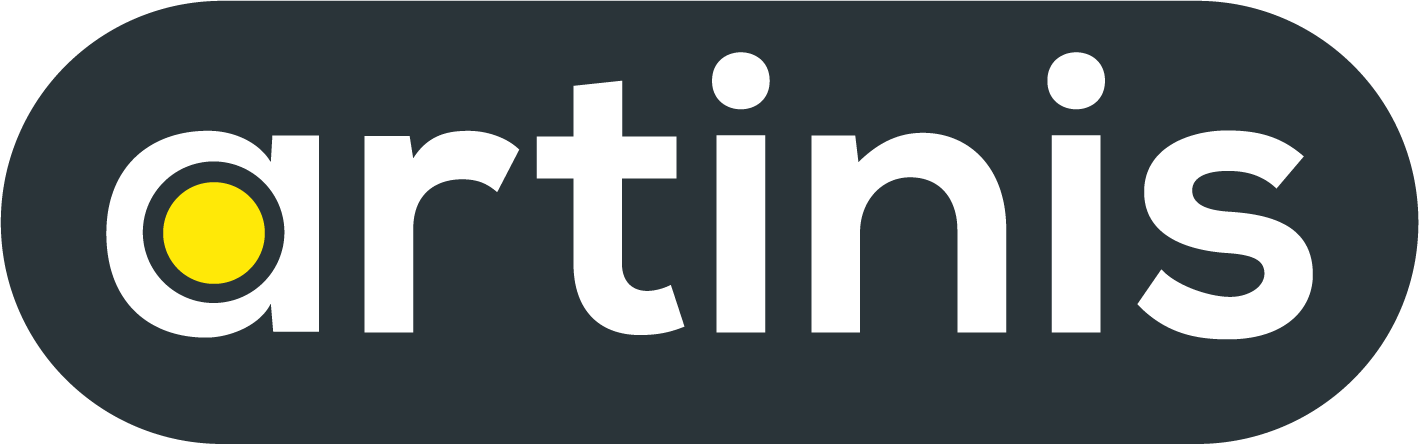How to: Start a measurement and do a short analysis
If you do not have time to read our extensive manuals, but would still like some quick pointers on how to start a measurement with one of our state of the art fNIRS devices… you’re in the right place! In this blog we will get you set-up in no time and discuss some of the analysis options that our proprietary software, OxySoft, offers.
How to connect your Artinis fNIRS device?
All Artinis fNIRS devices, with the exception of the OxyMon, can be used wireless through the use of Bluetooth.
For optimal Bluetooth connection, just insert the SENA Bluetooth Dongle that was delivered with the device. Once this is done, you can start OxySoft.
Make sure that prior to starting OxySoft, the red license dongle that was delivered with the device is inserted into your computer as well. Once you have opened OxySoft, you can go ahead and start the device wizard and setup a measurement (Toolbar >> Measurement >> Start measurement and setup device wizard).
Choose a name and folder for your measurement and proceed to the next step. Next, press add and specify the type of Artinis device you want to add.
Once your Artinis device is connected to OxySoft, proceed to the next step and select the preferred Optode-template, based on the device and amount of channels you will be using (additional information down below). Additionally, you can select the differential pathlength factor (DPF) to correct for the scattering in the specific tissue you are measuring in. Usually, the DPF is approximately 4 in muscle and 6 in brain tissue. If preferred, this can also be calculated in OxySoft based on the age of the subject (Duncan et al., 1996). Once you press next, an overview of the optode configuration will be shown (Figure 1).
Lastly, in the “further options” step you can modify different parameters, such as the sampling rate and the power of the optodes and select the preferred action after finishing the set-up wizard. For instance, you can select to start the Optdode digitization after the Wizard ends.
If you bought an Polhemus 3D digitizer in combination with your Artinis device, you can use this to register the location of your optodes in respect to the head. This allows for an accurate estimation of the brain areas you are imaging across multiple subjects… and for making beautiful visuals of your data! Optionally, it is also possible to do this manually. However, this will not be as accurate and is intended more for visualization purposes.
How to: Start a measurement and do a short analysis - 3D mapping
Selecting a template
When a transmitter is placed on the skin and fires, the light travels through the skin and the underlying tissue, scatters back, and is received by the receivers. Each transmitter or receiver is also called an optode. The light sources fire one by one; consequently, the system can distinguish the light sources (time-sequenced principle). A transmitter and receiver together form an optode combination / channel. Our fNIRS devices offer multiple optode configurations. Depending on which brain area you are interested in together with the amount of channels and device you have will determine which configuration is best for your measurement. The optode configuration, which is used during the measurement, has to be specified in OxySoft. This can be done in the measurement properties as an optode template. Optode templates consist of transmitters (Tx), receivers (Rx) and channels (Figure 1). Transmitters are the LED or the laser fiber, a transmitter is always color-coded with yellow in our systems. Receivers are the photodiode or receiver fiber, a receiver is always color-coded with blue in our systems. Optode templates define the used optode combinations made by transmitter and receiver optodes. The optode templates are essential for creating the correct graphs.
How to perform a measurement?
Once you have setup your experiment settings and your Artinis fNIRS device is applied to the subject, you can start your measurement. Important to keep an eye on, is the Data Acquisition (DAQ) view. This window will indicate whether the different channels are working properly. If one of the channels is red, this is an indication that the receiver is not receiving the proper amount of light. This will also lead to the white dots in the optode template to become red. If this happens, make sure the optodes are correctly inserted in the optode holders and there is no hair in front of them, this will usually fix this problem. If the channels stay red, consult the manual for other solutions or consult one of our helpful Application Specialists who will gladly assist you. Once all the channels are performing properly, you are completely set to start your fNIRS experiment. Although, fNIRS is one of the more movement resilient imaging techniques, it is advised to keep the movement of your subjects to a minimum to minimize (movement) artifacts in your data. However, as described below these movement artifacts can be filtered out in the post analysis process, as described below.
Data analysis in OxySoft
Once you have finished your recording, our proprietary software OxySoft, allows you to immediately analyze your data. In OxySoft you can apply different filters, such as, moving average filters, moving Gaussian filters, lowpass filters, high pass filters, bandpass filters and band stop filters to smoothen your signal or remove unwanted artifacts (Figure 2). Additionally, OxySoft is able to perform cyclic operators. Cyclic operators allow you to overlay and use the average signal from different blocks (video). This can be especially handy in experiments where a block design is used. This averaged data can then be used to generate a movie of the hemodynamic response function or measured brain activity displayed over the 3D brain template (Figure 3).
How to: Start a measurement and do a short analysis - Filter & block average